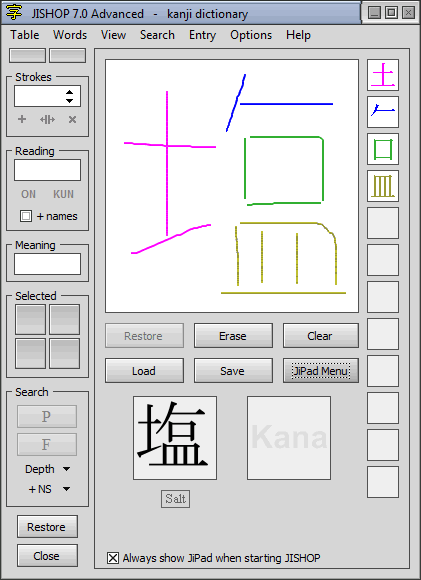|
JiPad is a new feature introduced in JiShop 7.0 as an alternative to the search by radicals. Find it in the main window of the program, exactly where the table of radicals is. To switch from JiPad to the table and back, click on the extreme left item of the main menu or use the shortcut key Ctrl-J.
Unlike most similar tools (including popular IME-Pad supplied with MS Windows),
JiPad treats what you draw not as a ready picture but as a composition of strokes of certain types.
Recognized strokes are merged into radicals; small radicals are merged into bigger ones;
finally, the radicals determine a kanji. This approach perfectly fits the principles of JiShop
("from radicals to kanji") and the very nature of Japanese script. On the other hand, JiPad
does not expect you to remember every rule of calligraphy and allows a lot of freedom.
|
Every next release of JiShop introduces an improved version of JiPad,
more and more tolerant towards various inaccuracies inevitable in written input. In release 7.3,
JiPad is capable of recognizing many joined-up stroke combinations
traditionally considered semi-cursive ("gyo:sho") or cursive ("so:sho").
All recognizable combinations of this kind (at the level of radicals)
are listed here. |
In JiPad you can:
- Draw strokes in any order and any direction
- Draw in one stroke some complex radicals ("Mouth", "Bow", "Village", etc.)
- Draw one-stroke radicals in several strokes
- Add continuations to strokes, making them longer
- Correct the program, informing it of its mistakes in recognition (read below about the disallowance function)
In JiPad you should not:
- Make your character too small (taking a half of the field is fine; taking just a quarter may be confusing)
- Lean vertical and horizontal strokes to angles at which they can be taken as oblique.
- Oversimplify your strokes (for example, remove the barb from a barbed vertical)
- Leave too broad gaps between adjacent strokes
- Leave no gaps between different radicals
- Draw along the same line more than once
- Try to draw more than one kanji or kana character
- If you draw sweepingly and not very accurately, it is better to follow the correct order of strokes.
JiPad can recognize about 130 different strokes, more than 1800 radicals and all the 6355 kanji from JiShop database,
along with all hiragana and katakana characters. Strokes whose type could not be identified are considered unrecognized.
By default, they are automatically removed from the field, after staying red for a second.
The goal of JiPad is to recognize and show one kanji - the one that you meant. Or, if the kanji is drawn partially or incorrectly, the goal is to recognize and show its radicals, as many as possible. With these radicals, you can perform further search. The radicals are listed in a column on the right-hand side. Click on a radical to see the popup menu with the following items:
- Color. All the strokes that form this radical take a certain color (purple, blue, green, etc.).
In JiPad menu, there is a similar function for all the radicals at once. Furthermore, in "JiPad settings" window, you can check
the option of automatically coloring everything you draw.
- Split. This function is available for large, complex radicals, splitting them into smaller ones.
It deals only with the output of radicals in the cells, having nothing to do with the recognition. In "JiPad settings" window, you
can choose one of the three modes for splitting your radicals automatically during your drawing: 1) split all large radicals; 2) split only the radicals outsise
the table of radicals in the main window of JiShop; 3) split only the largest combinations, which contain popular key radicals
as their parts. You can always merge all the radicals back using the respective command in JiPad menu.
- Delete. The radical is removed from the field, and the recognition process starts again without it.
You can restore the deleted radical, stroke by stroke, clicking on "Restore" button.
- Disallow. This function can help when a certain combination of strokes is erroneously taken as
radical R (for example, when two strokes from different radicals touched each other, forming something sensible and confusing the program).
Choose the "Disallow" option to restart the process, suppressing the recognition of these strokes as R. Sometimes, you may need
several continuous restarts, disallowing several different radicals. Unfortunately, there can be drawing mistakes when this
option would not help.
To call these and other functions quicker, use the following shortcuts (most default settings can be changed in "JiPad settings" window):
- Erasing the last stroke: Ctrl + Z
- Restoring the erased stroke (or deleted radical): Ctrl + Shift + Z
- Coloring: righ click on the radical in the cell
- Showing Radical Info: middle click; Shift + right click
- Selecting for search: Ctrl + right click
- Deleting: Alt + right click
Search for kanji by the recognized radicals can be started either manually
(by a command in JiPad menu or shortcut key Ctrl-K) or automatically, after having drawn a
stroke (unless this new stroke has not yet formed any radical). The search looks for
kanji containing all the radicals from the column. If the option "Search for partially
defined kanji" in "JiPad settings" window is set to "By large and small radicals", after
the first phase of the search all the big radicals split into smaller ones and the search
starts once again.
Apart from kanji, JiPad recognizes kana characters (hiragana or katakana), showing them in a special box.
If some strokes or combination of strokes can be used only in kana and never in kanji, they come out colored.
Some items of the popup menu are not available for them.
Click on "Save" button to save the structure of the drawn strokes in a file of *.wks format ("written kanji structure").
In particular, it can help you send the author a bug-report. If the combination you have drawn looks correct but
was not recognized, it is a good idea to send the respective file to the author by e-mail, so that he can find and correct
the bug.
JiPad is going to be under constant development in the next versions of JiShop. Apart from general improvement
of recognition quality, the following features are planned:
- Operations over single strokes (not only the last one, as it is now)
- Automatic completion of large radicals
- Macroses (for example, multiple movements along the same line, turning into certain radicals)
- Supporting some elements of semicursive and cursive calligraphy
- Redrawing your strokes beautifully (in smoother lines, with better proportions, etc.)
- Incorporation into the kanji drill
- Generating critical comments on your drawing (about the order and direction of the strokes, etc.)
|